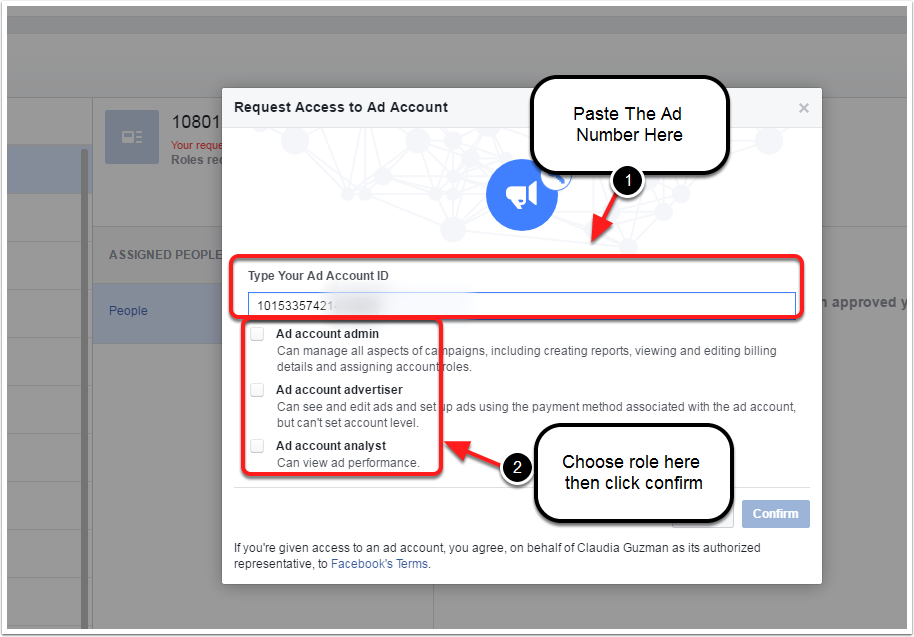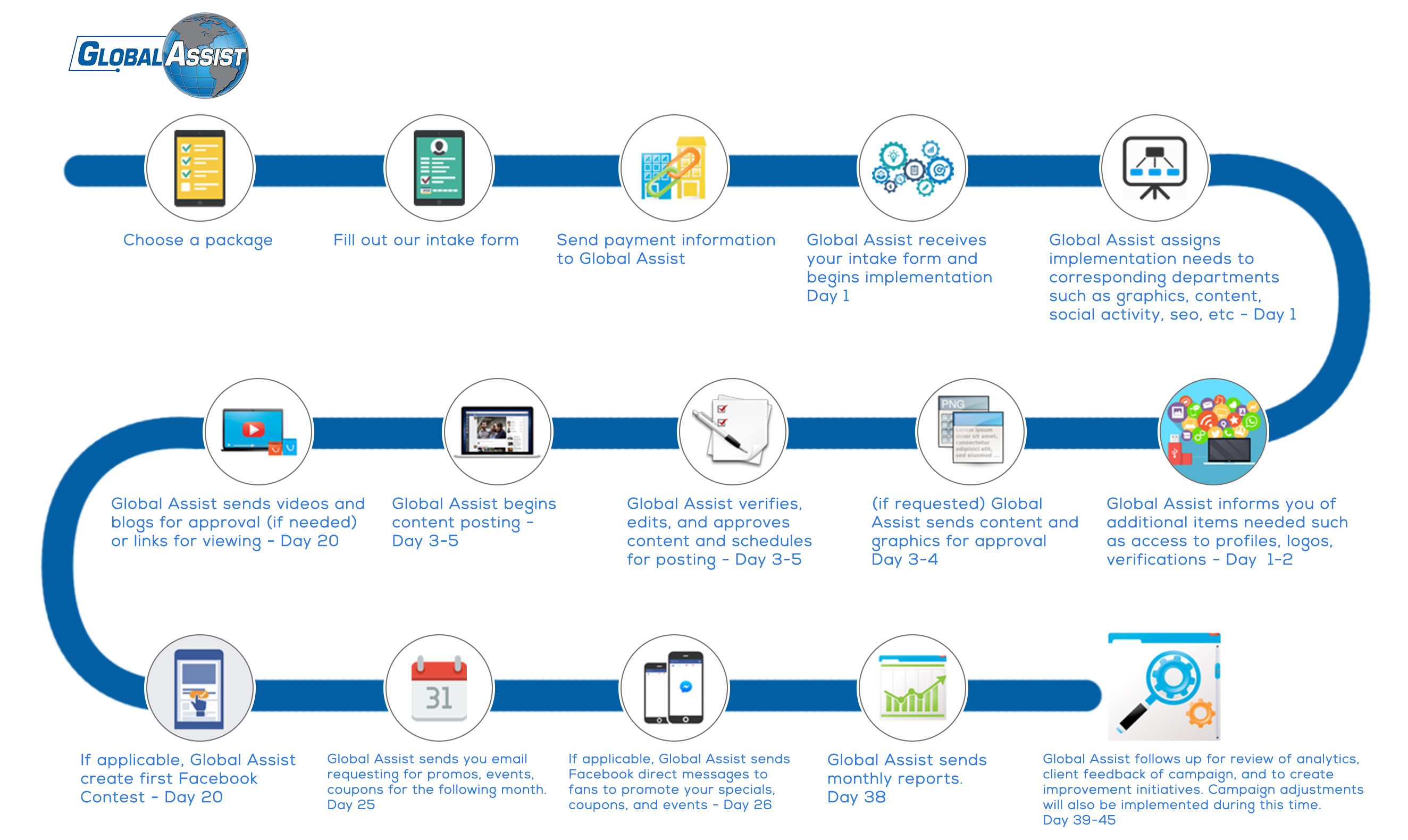- Log into your FB Admin account
- Go to the FB page you want us to be the admin to.
- Click on the settings button on the top right of the Fanpage.
How to make us an Admin to your Facebook Account
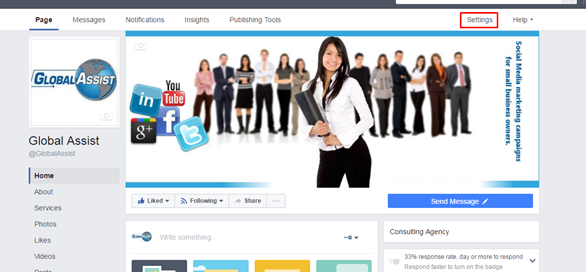
- In the settings drop down menu, choose Page Roles
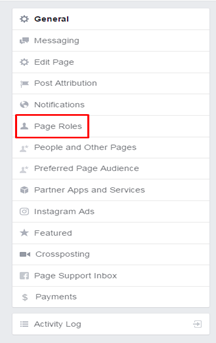
- Enter this email address and choose the admin role in the drop down menu. Please make sure to save these changes.
Make sure that the page role is admin
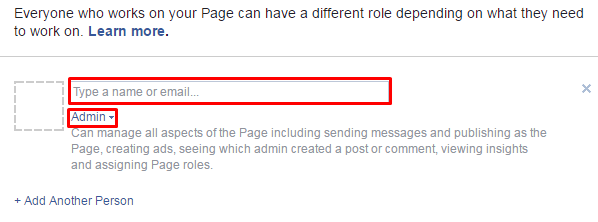
- Complete the Captcha and Password Verification – There are a few additional security steps to complete after you give us Admin Privileges. You’ll be asked to solve a captcha. You’ll also be asked to reenter your Facebook password.
How To Make Global Assist Google+ Admin
1. Log into your Gmail address that you created the Google Plus Page with.
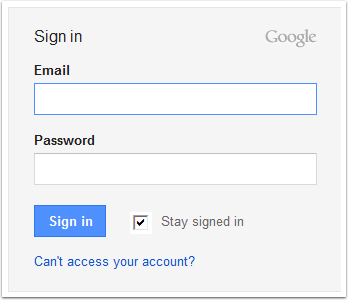
2. Select the icon on the top right corner of the page, then choose the page you would like us to manage on the drop down menu.
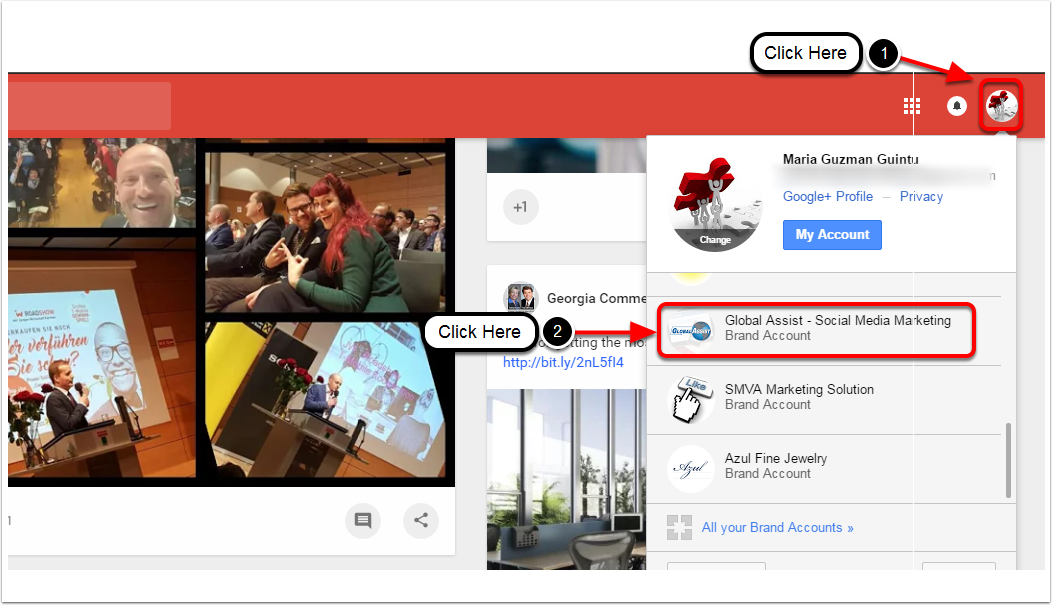
3. Click Manage Account
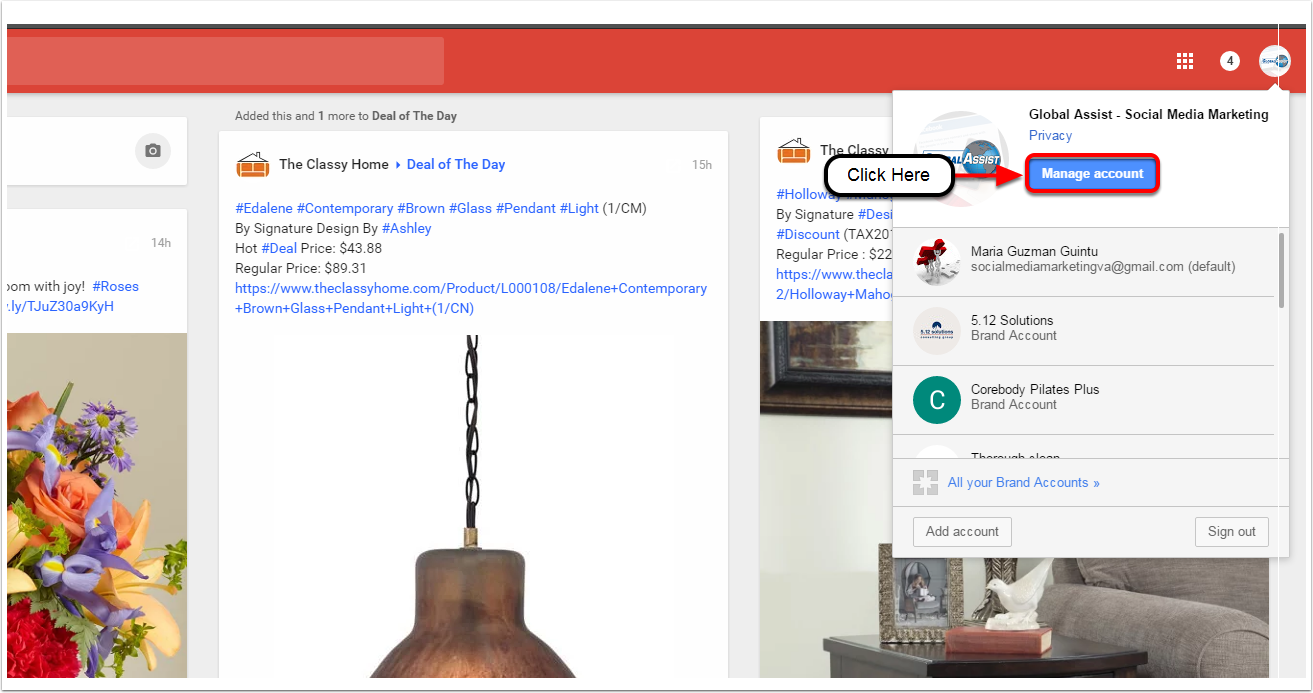
4. Click the Manage Permissions Button
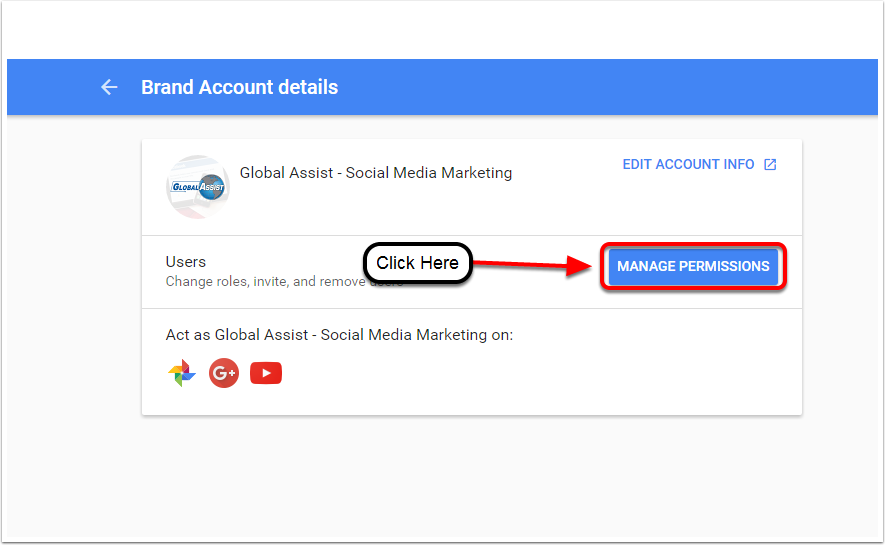
5. Cut and Paste this email address and choose the Manager role.
Invite this email: smvamarketing@gmail.com and the Role should be: “Manager”

How To Accept Invitations
Login to FB
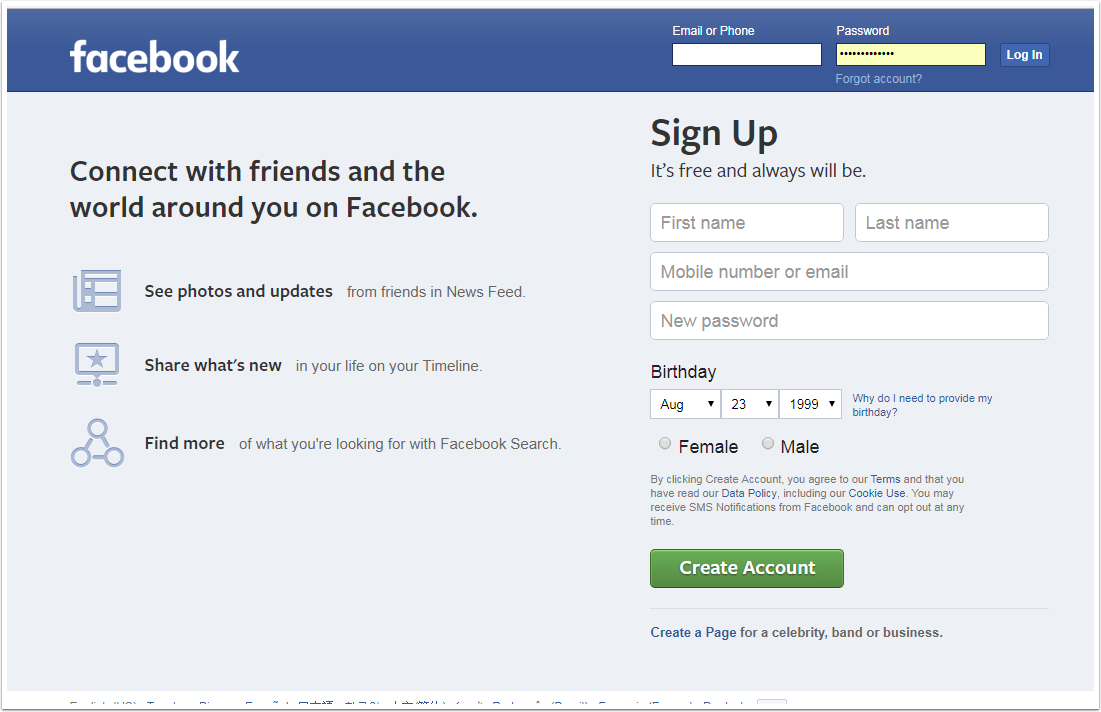
Go To FB Page
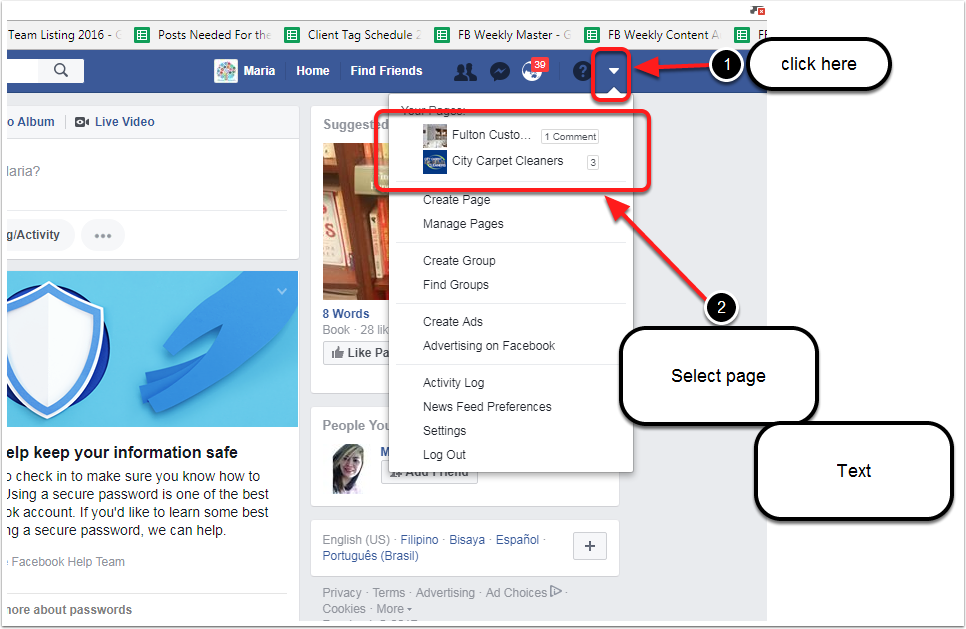
Click Settings
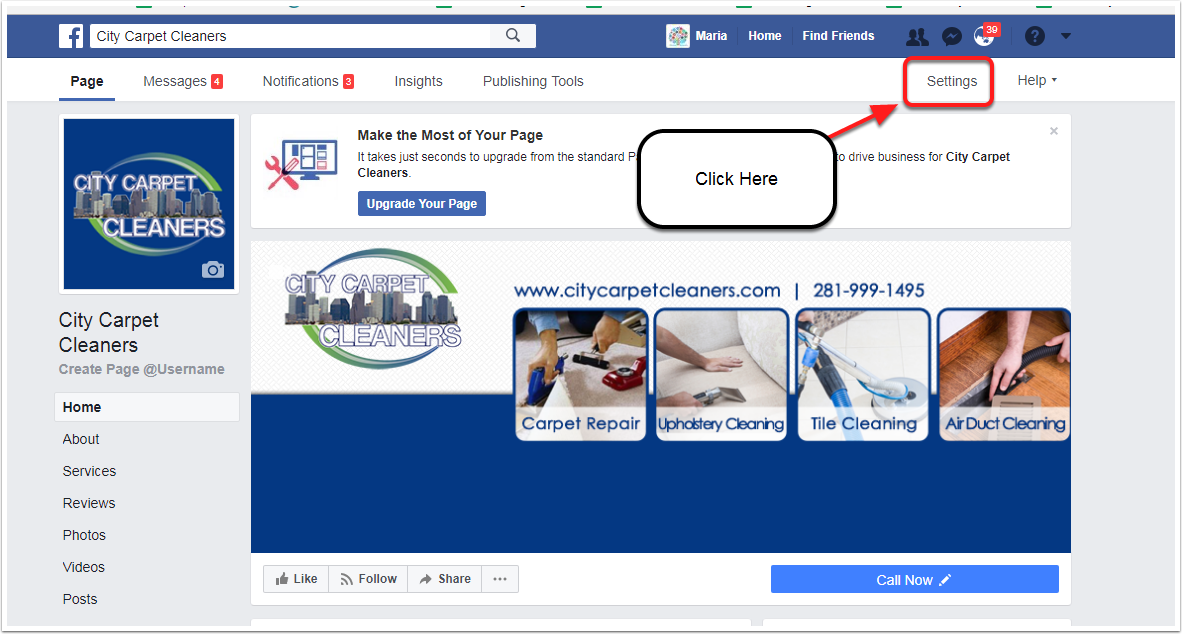
Click Page Roles
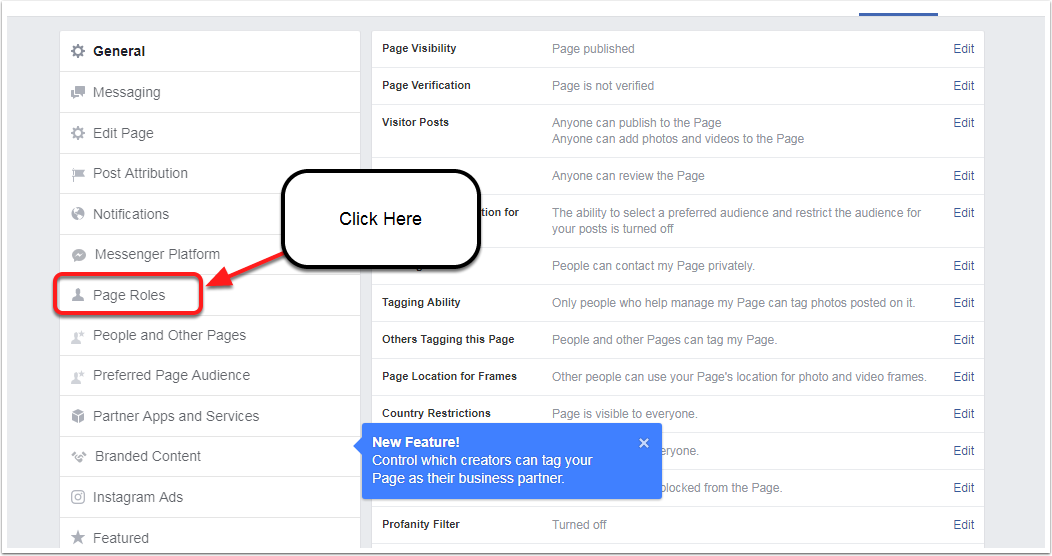
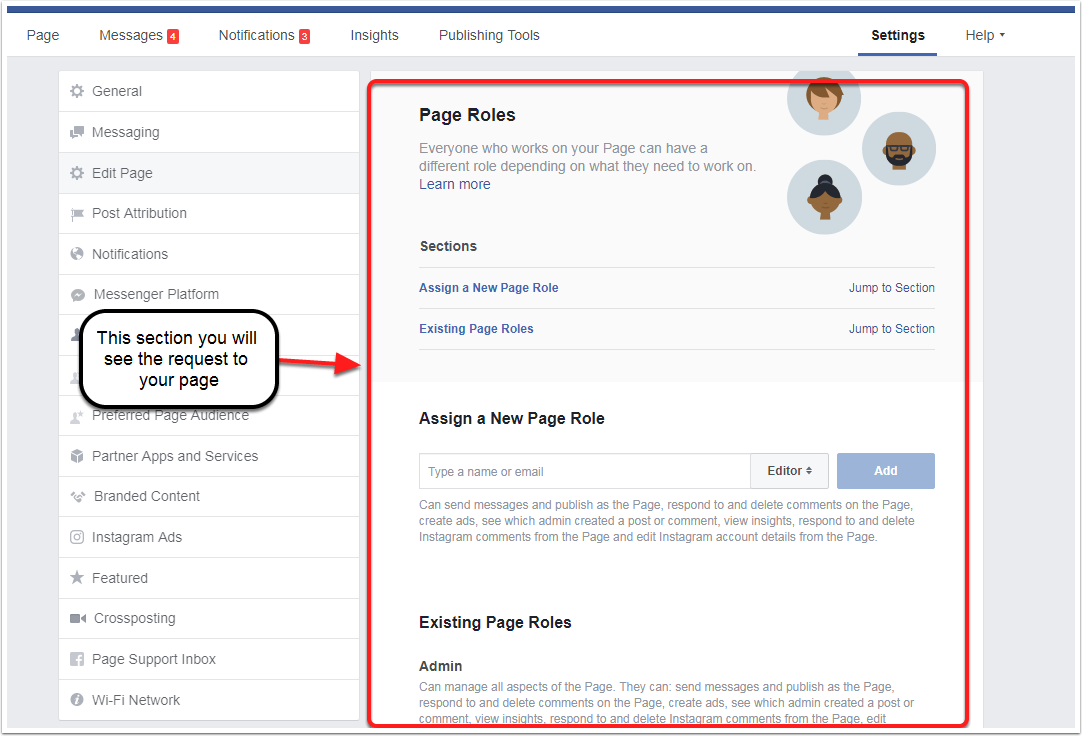
How To Change Role on Google+
Log in
Go to google.com and log in your account
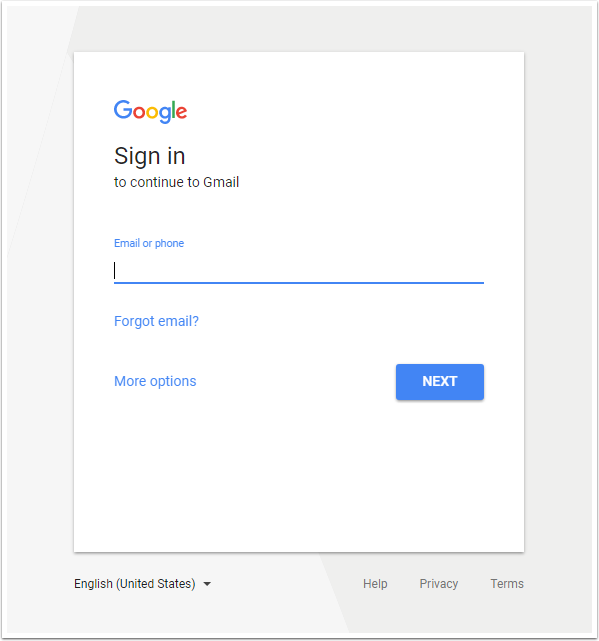
Go to Google+
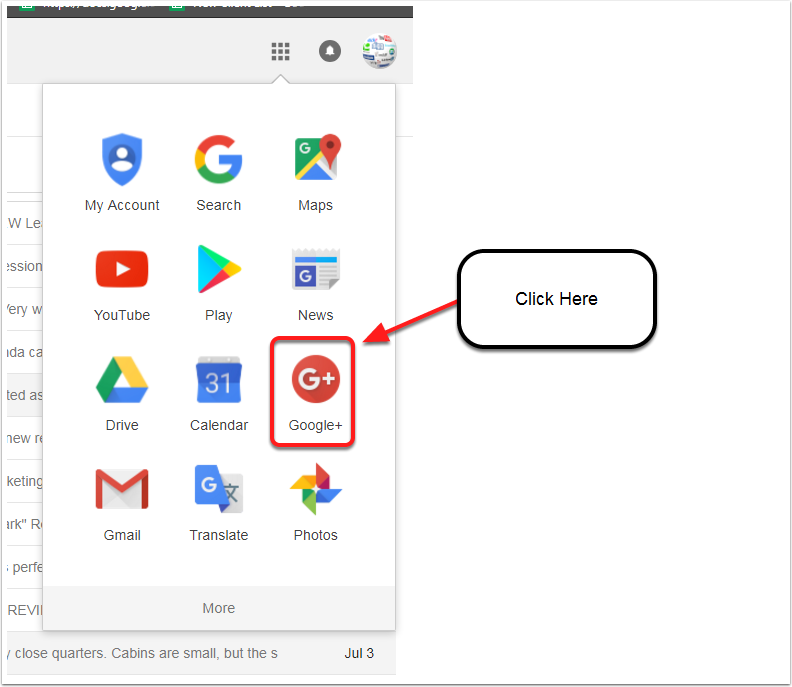
Choose Your G+ Page
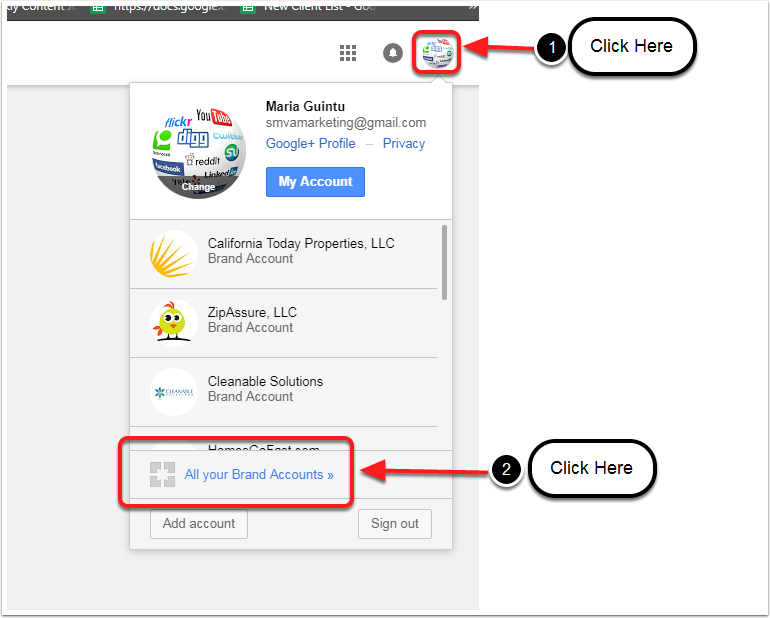
Select Your G+ Page
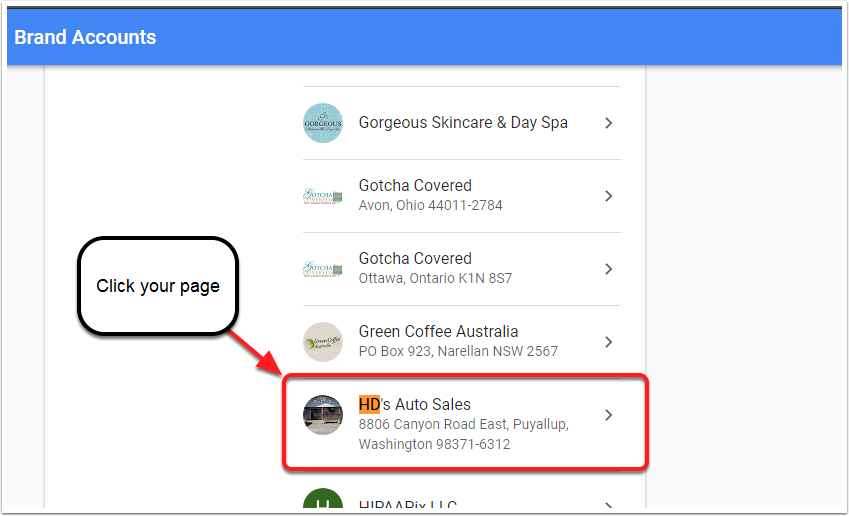
Manage The Account
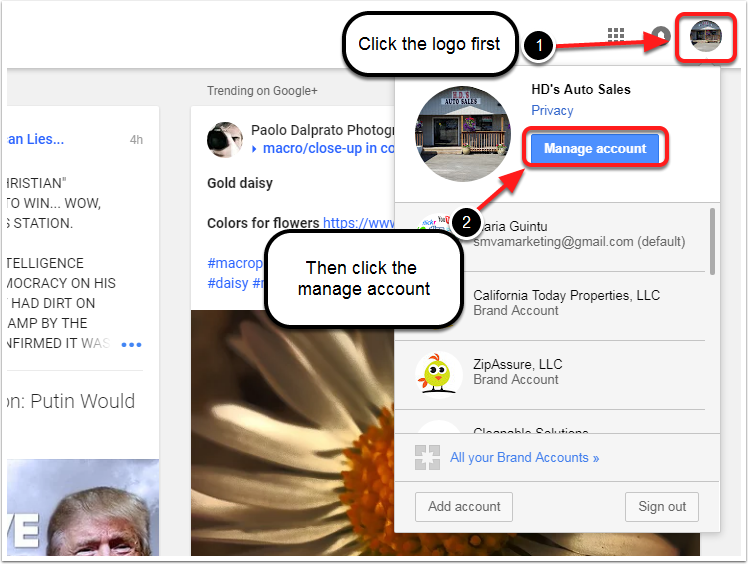
Click Manage Permission
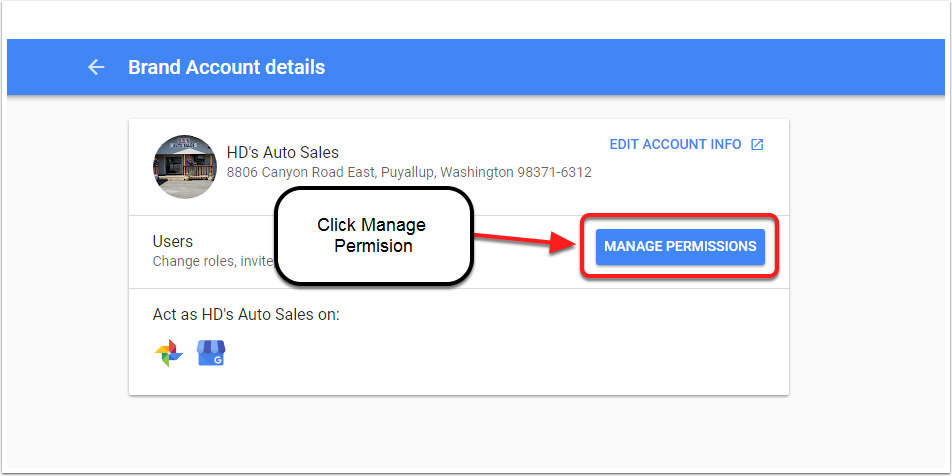
Change The Role as Admin
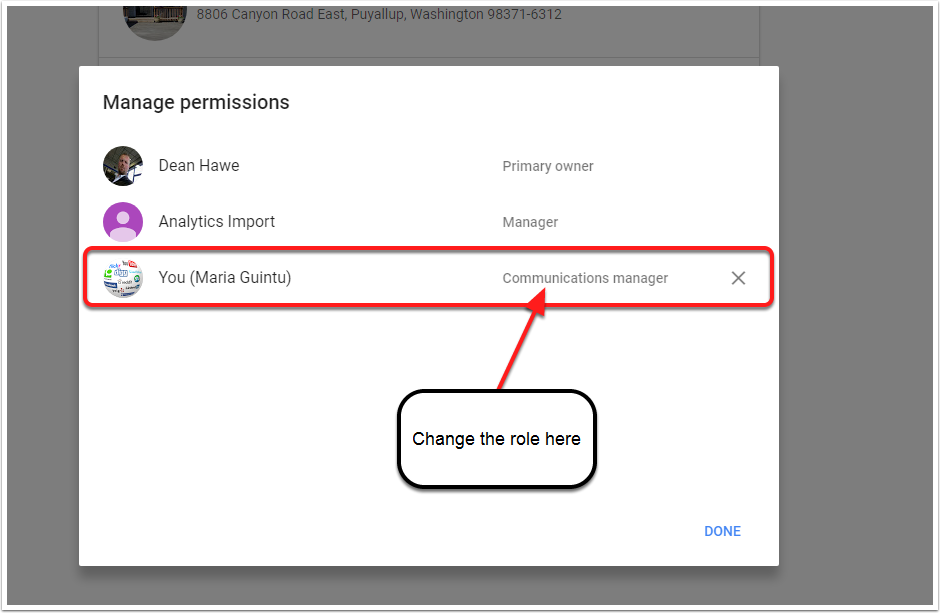
How To Get Access To FB Ad Account
Log in to your facebook account
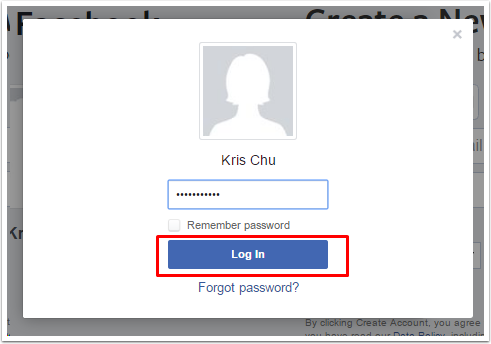
Go to your ad account
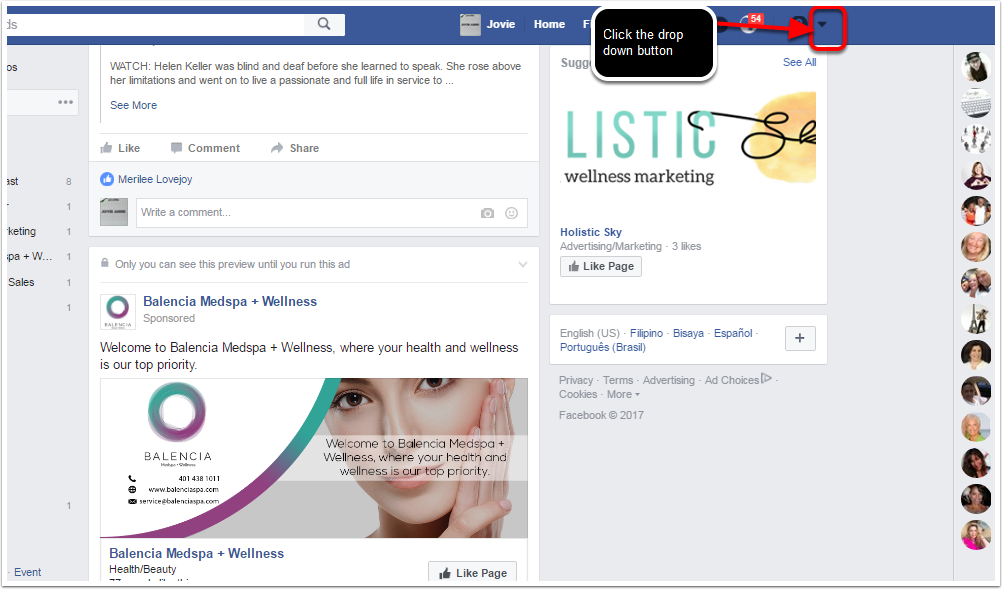
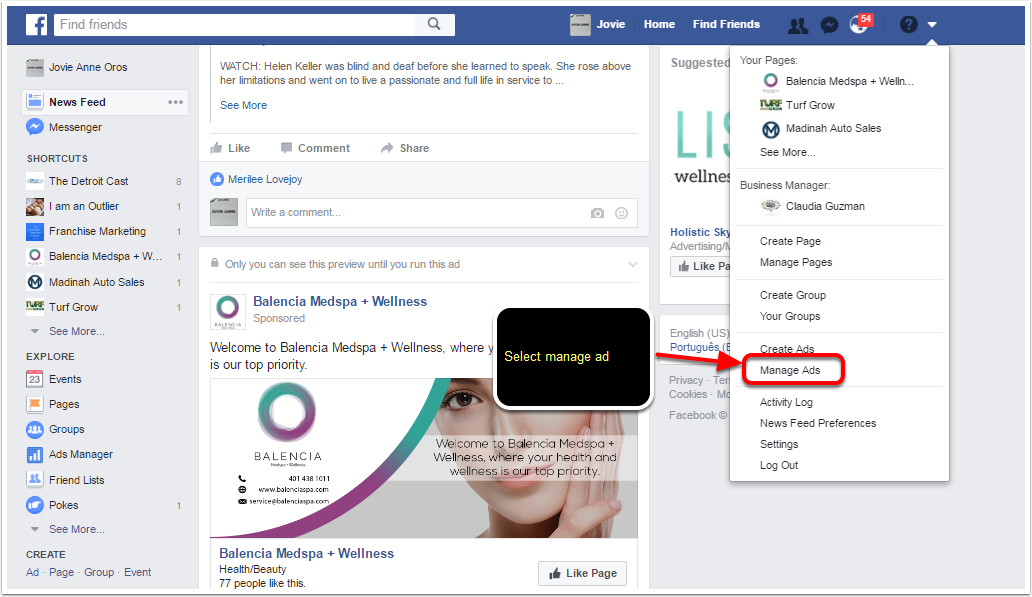
Get the ad account number
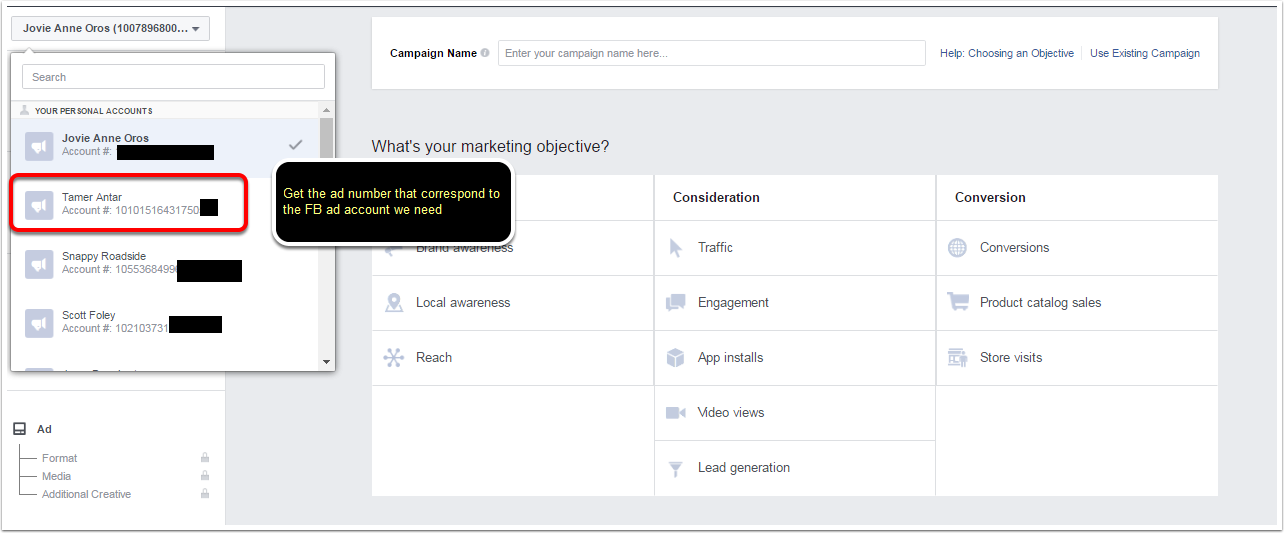
How to Invite Ads
Log In Facebook
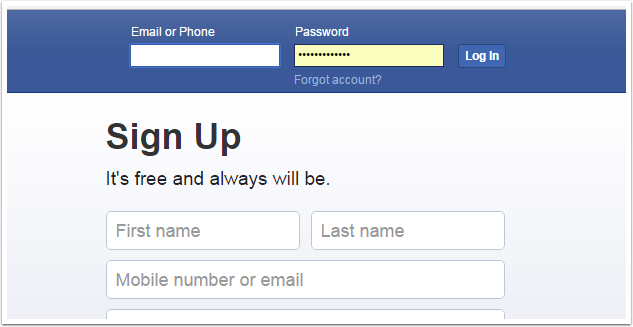
Go To Business Manager
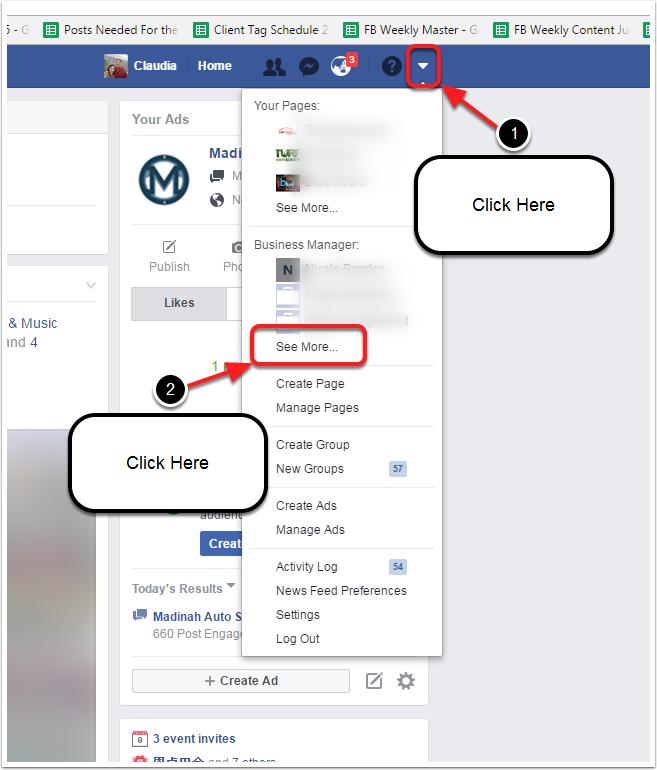
Click Business Manager
Select Business Settings
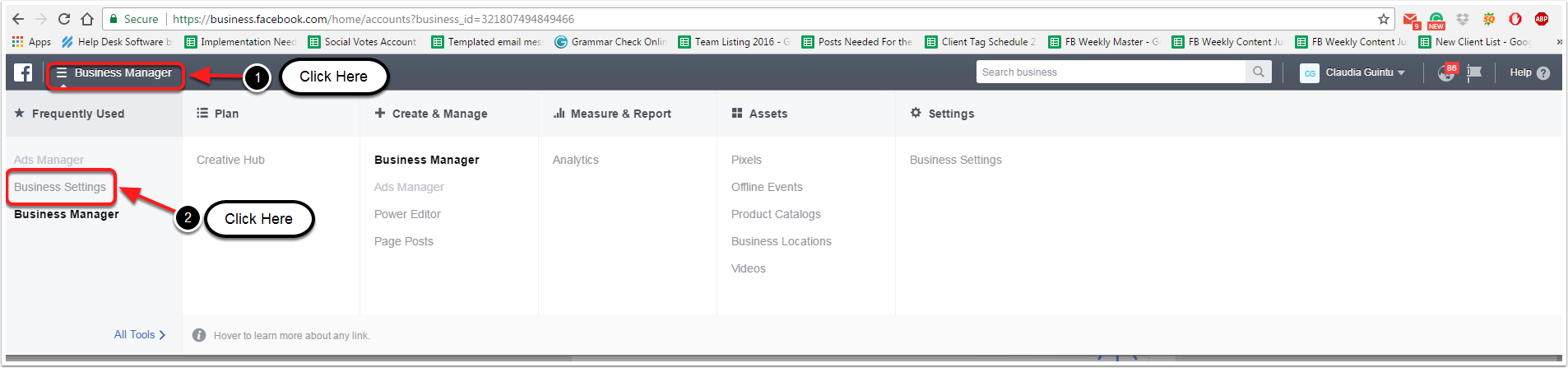
Click The Ad
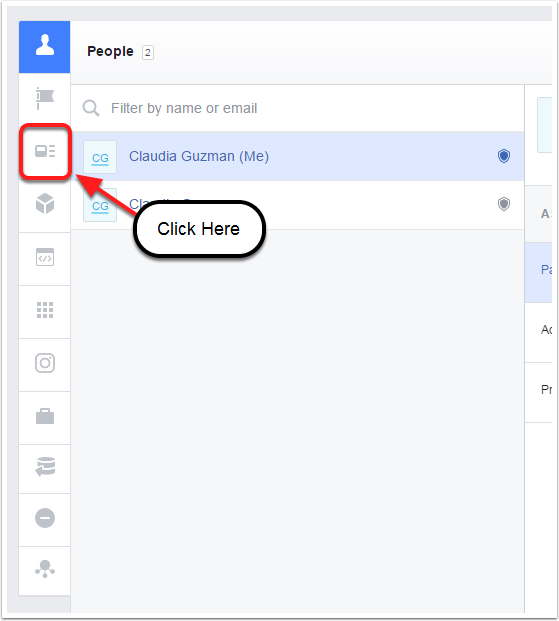
Click Add New Ad Accounts
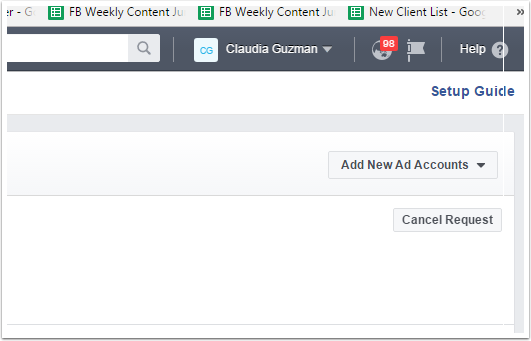
Select Request Access to Ad Account
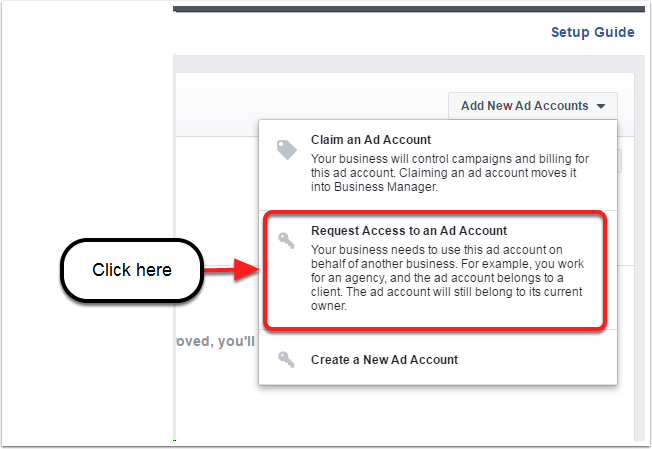
Paste The Ad Number